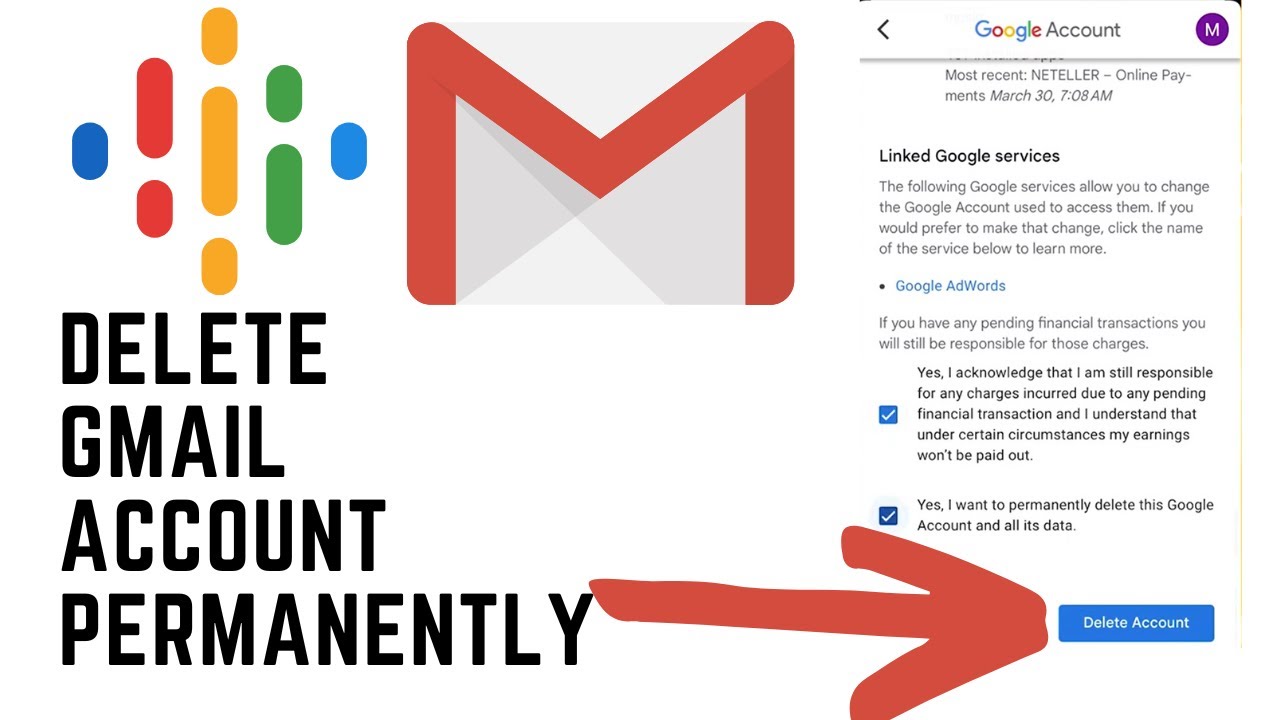Deleting your Gmail account permanently might seem like a daunting task, but with the right guidance, it can be a straightforward process. Whether you’re looking to switch to a different email provider or simply want to close your Gmail account for personal reasons, this tutorial will walk you through the necessary steps to delete Gmail account permanently.
Step by Step Process
Step 1: Backup Your Data
Before you proceed with deleting your Gmail account, it is essential to back up any important data or emails you wish to keep. Once your account is deleted, you will no longer have access to this information. You can download your data using Google Takeout, a service provided by Google that allows you to export your data from various Google products.
To back up your Gmail data:
- Go to the Google Takeout website.
- Select the data you want to include in your backup. In this case, make sure to select Gmail.
- Choose your preferred file format and delivery method.
- Click on the “Create export” button.
- Wait for the export to be created, and then download the backup file to your computer.
Step 2: Access the Google Account Settings
Once you have backed up your data, you can proceed with deleting your Gmail account. Follow these steps:
- Open your preferred web browser and go to the Google Account settings page.
- Sign in to the Google Account associated with the Gmail account you wish to delete.
- Click on the “Data & Personalization” tab located on the left-hand side of the page.
- Scroll down until you find the “Download, delete, or make a plan for your data” section.
- Click on the “Delete a service or your account” option.
Step 3: Delete Your Gmail Account
Now that you have accessed the account deletion settings, follow these steps to delete Gmail account permanently:
- Click on the “Delete a service” option.
- Enter your Google Account password to verify your identity.
- Scroll down until you find the “Delete a Google service” section.
- Click on the “Delete a service” link next to the “Delete a Google service” heading.
- Locate and click on the trash bin icon next to the “Gmail” option.
- Follow the on-screen instructions to review the consequences of deleting your Gmail account.
- Confirm the deletion by entering an alternate email address and your current password.
- Click on the “Delete Gmail” button.
Step 4: Recovering Your Gmail Account (Optional)
If you change your mind after deleting your Gmail account, there is a short window of time during which you can attempt to recover it. Follow these steps:
- Visit the Google Account recovery page.
- Enter the email address of the deleted Gmail account.
- Click on the “Next” button.
- Enter the password you used for the deleted Gmail account.
- Follow the on-screen instructions to recover your Gmail account.
It is important to note that the recovery process is not guaranteed, and Google may permanently delete your account and its associated data after a certain period of time.
Video Tutorial to Delete Gmail account Permanently
In Conclusion
Deleting your Gmail account permanently is a decision that should not be taken lightly. It is crucial to back up any important data before proceeding with the deletion process. By following the step-by-step guide outlined in this tutorial, you can confidently delete Gmail account and ensure that your personal information is removed from Google’s servers.
Remember, once your Gmail account is deleted, you will no longer have access to any emails or data associated with that account. Take the time to consider the consequences and make an informed decision before proceeding with the deletion process.
RELATED POSTS
View all