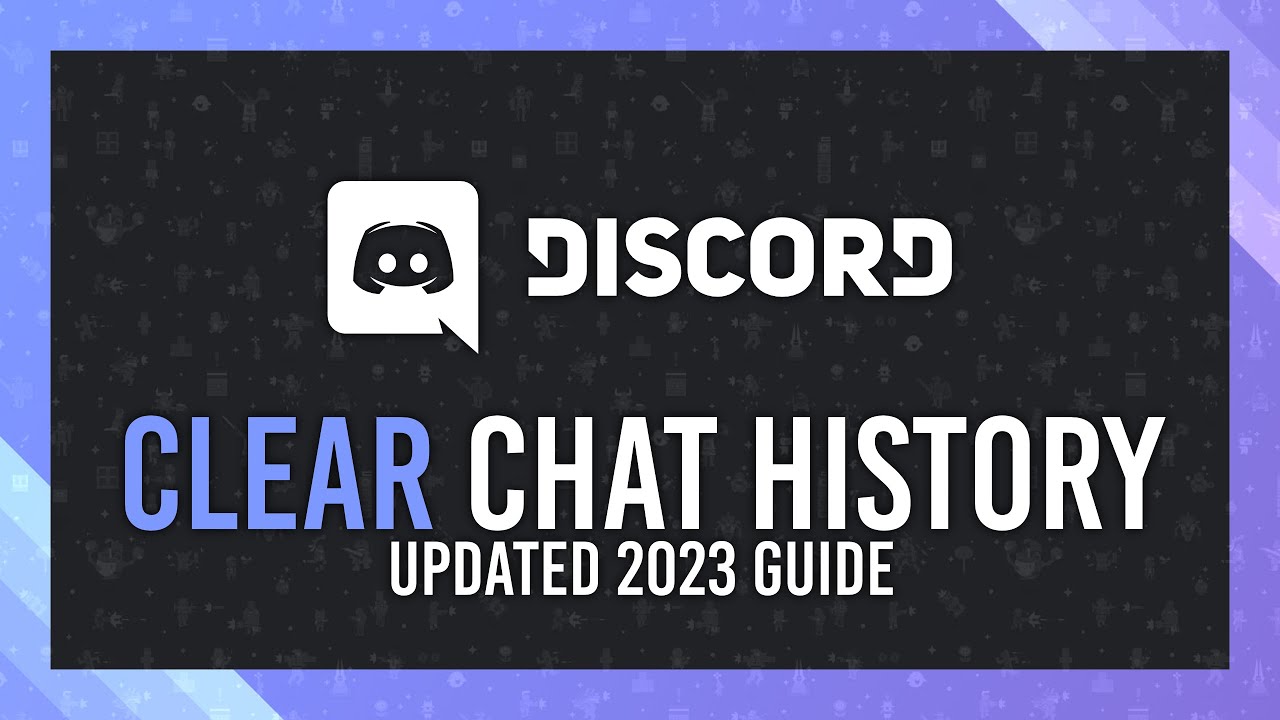Step by Step Process
Introduction
Discord is a popular communication platform used by gamers, communities, and businesses alike. While it offers a range of features to enhance your chatting experience, there may be times when you want to delete messages for various reasons. Whether it’s to clear clutter, remove sensitive information, or simply correct a mistake, deleting messages on Discord is a straightforward process. In this tutorial, we will guide you through the steps to delete Discord messages.
Step 1: Open Discord
Begin by opening the Discord application on your desktop or launching the Discord website in your preferred web browser. Ensure that you are logged in to your Discord account.
Once you are logged in, navigate to the channel where the message you want to delete is located. Discord channels are organized into servers, so select the appropriate server from the left-hand sidebar. Then, choose the specific channel where the message is located.
Step 3: Locate the Message
Scroll through the channel until you find the message you want to delete. Discord allows you to delete your own messages, as well as messages from other users if you have the necessary permissions.
Step 4: Right-click on the Message
To delete a message, simply right-click on it. A context menu will appear with various options.
Step 5: Select “Delete Message”
In the context menu, select the option that says “Delete Message.” Discord will prompt you to confirm the deletion.
Step 6: Confirm Deletion
After selecting “Delete Message,” Discord will ask you to confirm the deletion. Take a moment to review the message you are about to delete to ensure it is the correct one. Once you are certain, click on the “Delete” button to proceed.
Step 7: Message Deleted
Once you confirm the deletion, Discord will remove the message from the channel. The message will no longer be visible to anyone in the channel, including yourself. However, it’s important to note that other users may have already seen or taken screenshots of the message before it was deleted.
Additional Tips
Here are a few additional tips to keep in mind when deleting Discord messages:
- If you want to delete multiple messages at once, you can hold down the Shift key while right-clicking to select multiple messages. This allows you to delete them in bulk.
- If you accidentally delete a message, there is no way to recover it. Make sure to double-check before confirming the deletion.
- If you don’t have permission to delete a message, you will not see the “Delete Message” option in the context menu. Contact a server administrator or the message author to request its removal.
Video Tutorial to Delete Discord Messages
Conclusion
Deleting messages on Discord is a simple process that can help you maintain a clean and organized chat environment. Whether you need to remove sensitive information or correct a mistake, following the steps outlined in this guide will allow you to delete messages with ease. Just remember to exercise caution and double-check before confirming any deletions. Happy chatting!
RELATED POSTS
View all