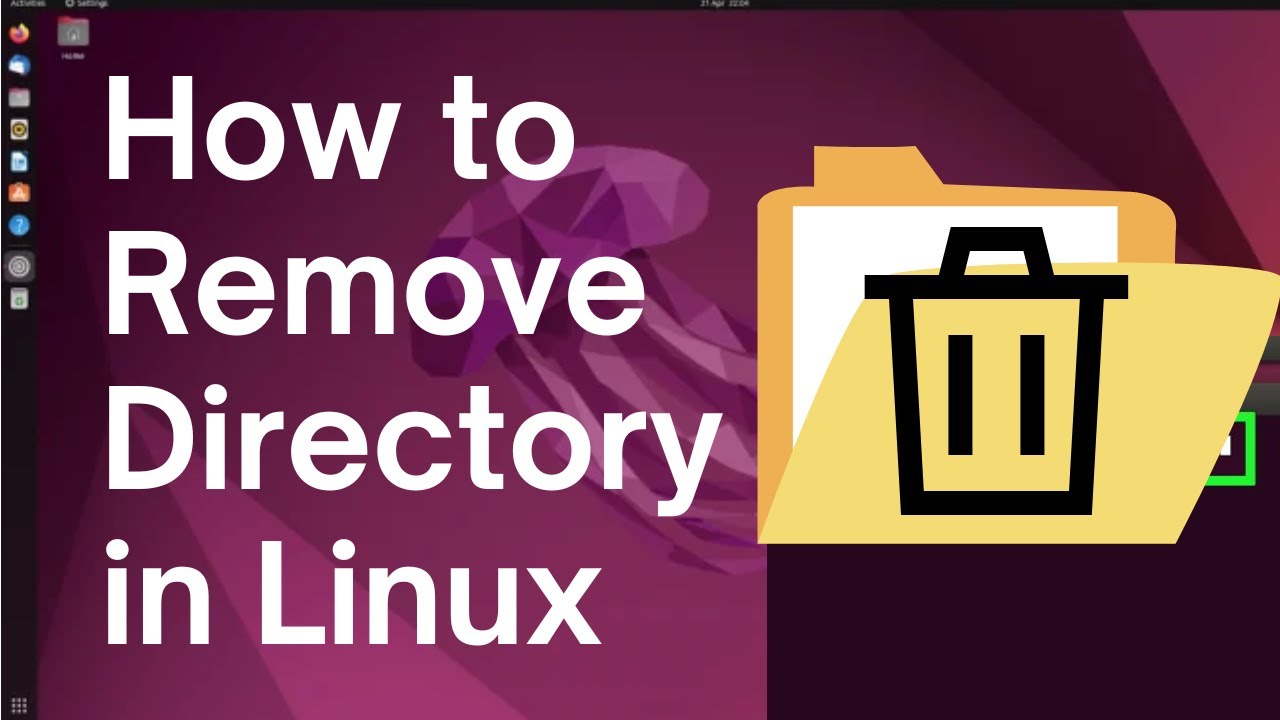Deleting a directory in Linux is a fundamental task that every Linux user should know. Whether you want to remove an empty directory or a directory with files and subdirectories, this step-by-step guide will walk you through the process to delete a directory in Linux.
Step by Step Process
Step 1: Open the Terminal
To delete a directory in Linux, you need to use the command line interface, also known as the terminal. Open the terminal by pressing Ctrl + Alt + T or by searching for “Terminal” in your Linux distribution’s application menu.
Before you can delete a directory, you need to navigate to its location in the terminal. Use the cd command followed by the path to the directory to change your current working directory. For example, if the directory you want to delete is located in your home directory, you can use the following command:
cd /home/your_username/directory_to_deleteReplace your_username with your actual username and directory_to_delete with the name of the directory you want to delete.
Step 3: Check the Directory’s Contents (Optional)
If the directory you want to delete contains files and subdirectories, you might want to check its contents before proceeding. You can use the ls command to list the files and subdirectories within the current directory. This step is optional but can help you ensure that you are deleting the correct directory.
lsStep 4: Delete the Directory
Once you are in the directory you want to delete, you can use the rm command to delete it. The rm command stands for “remove” and is used to delete files and directories in Linux.
If the directory is empty, you can use the following command to delete it:
rm -r directory_to_deleteIf the directory contains files and subdirectories, you need to use the -r option to delete it recursively. This will delete all the files and subdirectories within the directory as well.
For example, to delete a directory named “my_directory” that contains files and subdirectories, you can use the following command:
rm -r my_directoryStep 5: Confirm the Deletion
After executing the rm command, the directory will be deleted without any further confirmation prompts. Therefore, it’s essential to double-check that you are deleting the correct directory before executing the command.
Additionally, once a directory is deleted, it cannot be recovered. Make sure you have a backup of any important files or data within the directory before proceeding.
Video Tutorial to Delete a Directory in Linux
Conclusion
To Delete a directory in Linux is a straightforward process that can be accomplished using the terminal. By following this step-by-step guide, you can confidently delete directories, whether they are empty or contain files and subdirectories. Remember to exercise caution and double-check the directory you are deleting to avoid any accidental deletions.
Now that you know how to delete a directory in Linux, you can efficiently manage your file system and keep it organized.
RELATED POSTS
View all